Credence Analytics - Expense Claim Submission Manual Ver 1.0
By Anita Ananthan on July 12, 2022
IntermediateExpense Claim / Travel / Conveyance / Internet reimbursement / Pre approval for expenses to contract / Outsourced services including Recruitment & Hiring Costs.
Any Expenses incurred while on office engagement which may include travel to customer locations, on site office, any third party vendor / consultant engagement for performing office work including development, testing, hiring expenses of Skilled candidates needs to be submitted for claims and to be approved by the superior before it is verified by Finance Team and paid /reimbursed.
As a policy, as expenses for claim need to be submitted before 10th of the following month on ERP. We expect the senior to approve the Claim submitted by their team members in the next 5 days i.e.: by 15th of the month. This allows time for finance team to check and approve or reject or seek clarifications in the following week. Payments will be released between 22nd to 25th of the following month for which expenses have been claimed or submitted.
Employee Advance: Additionally, an employee can raise a request for Advance: Advance need to be saved by the claimant, approved & submitted by the superior before it is Verified and paid by Finance.
Any claim submitted against the advance taken by the employee should have reference of the Advance voucher, so that Advances Outstanding’s will be adjusted against the claim. In the event advances remain unsettled against Claim for more than 45 days from the date of payment (of Advance) , the same will be recovered & adjusted from His /Her salary. All advances & Claims need to claimed/ submitted & settled monthly.
In case of Outsourced vendors / consultants, the Team head has to submit the expense estimated to be incurred & get pre approval before the actual expense is incurred. For Eg : Any consultant expected to work for development activities, the Team head need to seek pre approval before the activity has been initiated. This helps planning of Expenses and monitoring the budget against such expenses.
The above is also applicable for Recruitment & Hiring expenses and HR need not await the Invoice for taking such approvals. The approval has to be Pre activity and not after the person has been appointed and 2 months has been completed.
How to Create a Travel Request:
1. Go to Travel Request under Employee Claims:
https://erp.credenceanalytics.com/app/travel-request
Enter Travel Type, Purpose of Travel
Travel From (Start Place) To (Destination), Departure Time & Arrival Time if any specific Preference.
Click on Edit on the right hand corner and specify meal preference, stay details.
Save the page.
Notification will be sent to Finance & your Superior for approval. Once the request is approved by your superior, Finance & Admin team will issue the tickets & book the Stay accordingly. Please ensure sufficient time is provided to Admin team for initiating action as not only tickets may be costly but also non availability due to last minute request or last minute approvals will cause additional expenses to the company which is avoidable.
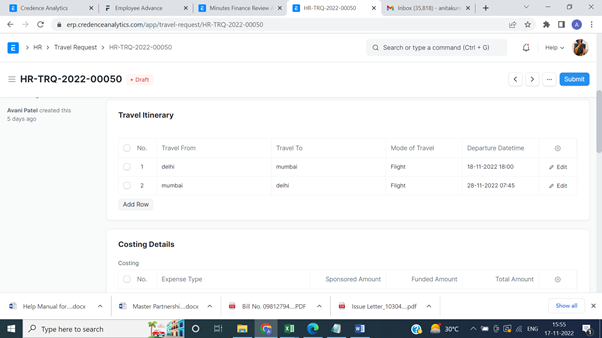
How to Create an Employee Advance:
1.GO TO https://erp.credenceanalytics.com/app/employee-advance
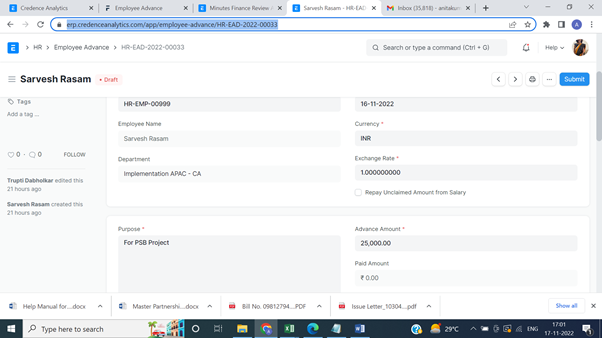
Once the Advance is Created, It will be sent to superior for Approval. After Finance Verification, it is submitted. Finance will make payment on submission.
While submitting claims: Advance payment details will appear here.
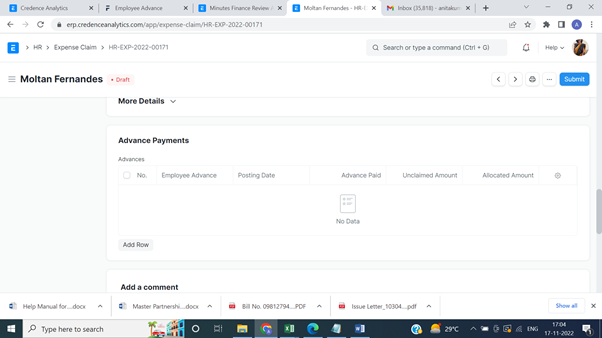
How to Create an Expense Claim Voucher:
1. Go to the Expense Claim or click on: https://erp.credenceanalytics.com/app/expense-claim/new-expense-claim-1
For uploading a new Claim on: Go to the link & add Claim.
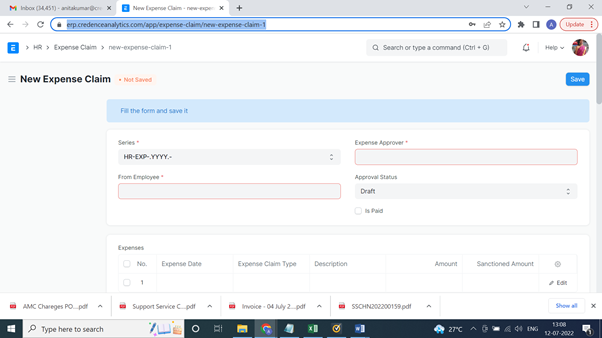
Please enter your name in the tab `From Employee’, Your superior who is authorised to approve his / her name in the tab: ‘Expense Approver’.
The approval Status will be ‘Draft’.
Under Expenses: Add Row. Expense date would be the period or date on which the actual expenses is incurred. Choose from the Drop down the type of Expense: State Brief Description & Enter Amount.
For Eg: Any Travel Expenses incurred by Implementation Team APAC will choose option of Travel –APAC.
Any expenses of HR will choose HR expenses
Any Outsourced Expenses will choose Outsourced development & consultant expenses.
If you are not clear: Choose Others.
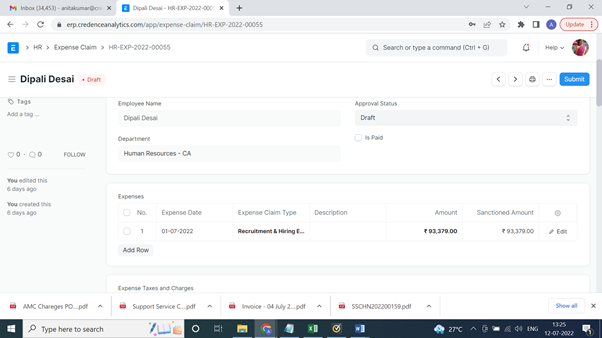
In the Posting Date Tab; You will enter the date of submitting the claim. You can add any remark or comment in the Box.
Under Accounting Details: Choose Creditors – CA by default under “Payable Account”
Under Accounting Dimensions: Project: You can choose the Project under which the expenses is incurred. If there’s no project, skip the tab.
Under Cost Centre: Choose: Implementation Team APAC/MEA/Product Development /HR /Sales & Marketing.
Please note every expenses have to be tagged to a cost center.
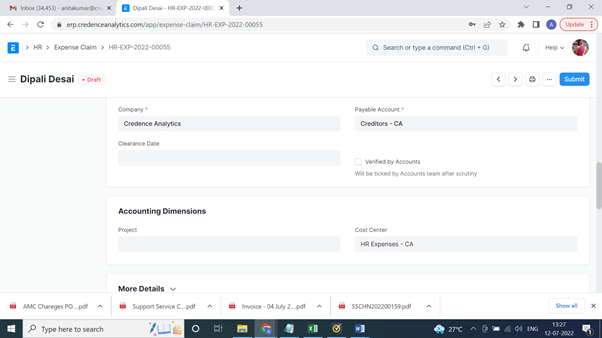
Save the Claim. It will appear in Draft mode. Your senior will approve the Expense & save it.
Once Finance Verifies it and approves it, it will be submitted.

More articles on ERP usage